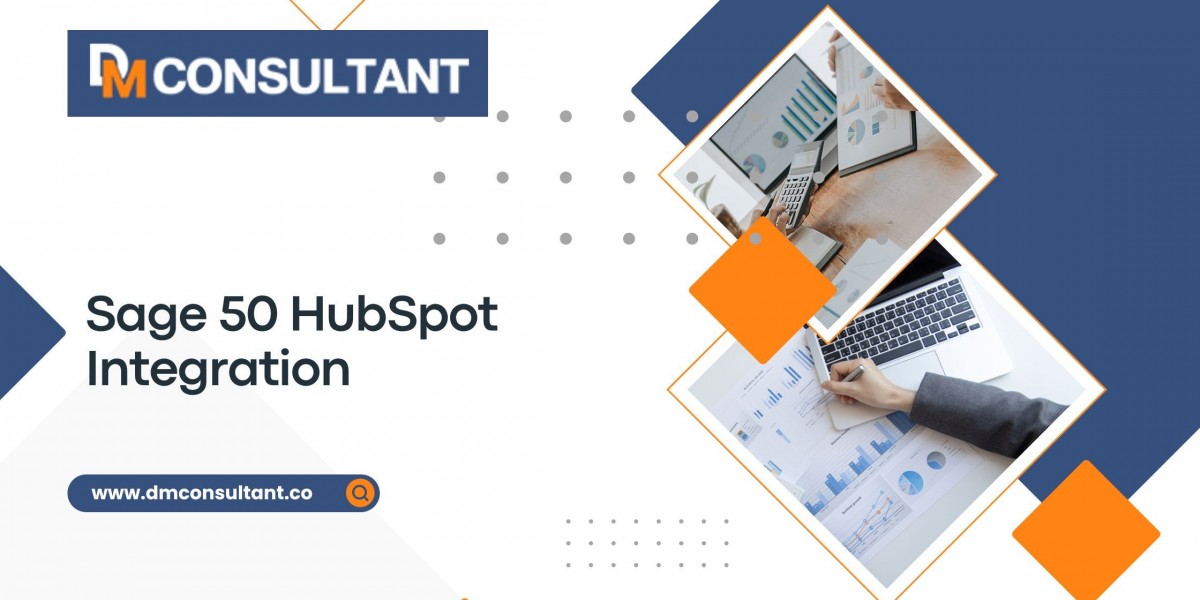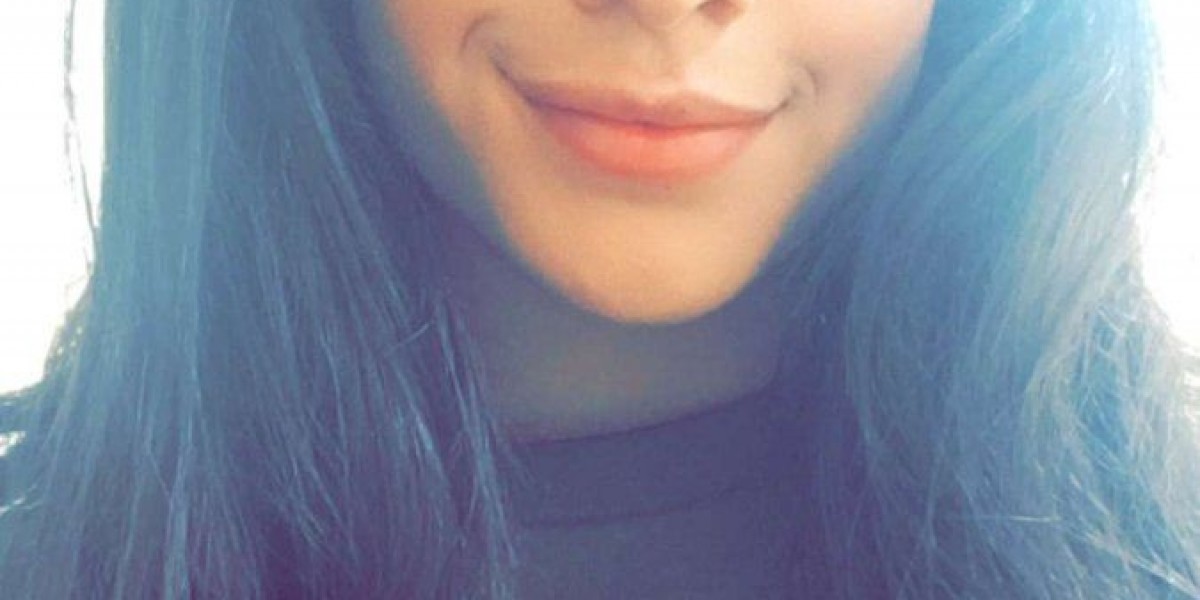Sage 50 is a popular accounting software used by small and medium-sized businesses for managing their financial operations, while HubSpot is a leading CRM (Customer Relationship Management) tool that helps businesses manage customer interactions, sales processes, and marketing campaigns. Sage 50 HubSpot integration allows companies to bridge the gap between their accounting and customer relationship systems, resulting in streamlined workflows, enhanced data accuracy, and improved decision-making.
This guide will walk you through the process of integrating Sage 50 with HubSpot, explain the benefits of the integration, and provide practical tips to get the most out of your integrated systems.
Why Integrate Sage 50 with HubSpot?
Before diving into the step-by-step process, it’s important to understand why Sage 50 and HubSpot integration is beneficial. Combining these two systems provides several key advantages:
- Streamlined Data Management: Sync customer, sales, and financial data between Sage 50 and HubSpot to avoid duplicating entries and manual data entry.
- Enhanced Sales and Financial Insights: By integrating your CRM and accounting data, you gain a complete view of your business performance—sales, leads, and revenue—all in one place.
- Improved Workflow Automation: Automate processes such as invoice generation, payment tracking, and lead conversion, reducing the time spent on manual tasks.
- Accurate Reporting: Integration ensures that data flows smoothly between the two systems, improving the accuracy of your financial and customer relationship reports.
- Better Decision-Making: With synchronized data between sales and accounting, you can make more informed decisions based on a holistic view of your customers and finances.
Pre-Integration Preparations
Before starting the integration process, follow these steps to ensure a smooth setup:
- Back Up Your Data: Back up all data in both Sage 50 and HubSpot to avoid any potential data loss during the integration process.
- Check Software Versions: Ensure that you are running the latest versions of both Sage 50 and HubSpot. This is essential to avoid compatibility issues during the integration.
- Choose an Integration Tool: Several third-party tools can facilitate the integration between Sage 50 and HubSpot. Some of the most popular ones include:
- Zapier: A popular automation tool that connects various apps and automates workflows.
- Commercient SYNC: A data integration platform that provides a Sage 50 to HubSpot integration specifically designed for syncing accounting and CRM data.
- Integromat: Another workflow automation platform that supports Sage 50 and HubSpot integrations.
Depending on your specific needs, choose the tool that best suits your business requirements.
Step-by-Step Process for Sage 50 HubSpot Integration
Step 1: Set Up HubSpot
Before initiating the integration, make sure your HubSpot account is properly configured and ready to integrate with Sage 50.
- Sign in to Your HubSpot Account: If you don’t have a HubSpot account, sign up for one (either free or paid, depending on your needs).
- Set Up CRM Fields: Customize the HubSpot CRM to include fields that will be synced with Sage 50. For example, you can set up fields for customer data (e.g., company name, contact information), sales data (e.g., deal size, closed deals), and invoice details (e.g., payment status).
- Review HubSpot Permissions: Make sure your HubSpot account has the necessary permissions to access and modify data. Users with administrator rights can create integrations and manage CRM data, ensuring the integration runs smoothly.
Step 2: Prepare Sage 50
Next, prepare your Sage 50 system for integration by reviewing your data and configuring settings.
- Sign in to Sage 50: Log in to your Sage 50 account using your administrator credentials to ensure you have access to the necessary features and settings.
- Review Customer and Financial Data: Clean up any outdated or incorrect customer data in Sage 50. You want to ensure that the data being synced is accurate and up-to-date.
- Enable API Access (If Required): Some integration tools require you to enable API (Application Programming Interface) access in Sage 50. Check your integration tool’s documentation for any specific API setup instructions and ensure Sage 50 is configured to communicate with external platforms like HubSpot.
- Sync Accounting Data Fields: Like HubSpot, configure Sage 50’s data fields to align with the information you want to sync. This includes customer records, sales orders, invoices, and payment details.
Step 3: Select and Configure an Integration Tool
To bridge the gap between Sage 50 and HubSpot, you’ll need an integration tool. Below, we’ll go through the steps using Zapier, one of the most commonly used tools for integrating apps like Sage 50 and HubSpot.
- Create an Account on Zapier: If you don’t have one, sign up for a Zapier account. Zapier offers both free and paid plans, depending on how many integrations (or "Zaps") you need.
- Search for Sage 50 and HubSpot in Zapier:
- Log in to Zapier and navigate to the Explore tab.
- Search for "Sage 50" and "HubSpot" to ensure that both apps are available in Zapier’s app directory.
- Create a New Zap:
- Click on Make a Zap to begin creating your integration workflow.
- Choose HubSpot as the trigger app and select an event that will start the workflow (e.g., new contact, new deal, etc.).
- For the Action step, select Sage 50 and choose an event that will occur in Sage 50 (e.g., create invoice, update customer details, etc.).
- Map Fields Between HubSpot and Sage 50:
- Once both apps are selected, Zapier will prompt you to map the fields between the two platforms. For example, you can sync contact details from HubSpot with customer data in Sage 50 or sync deal information with sales orders or invoices in Sage 50.
- Make sure the correct fields from both platforms are linked. Double-check that fields like company name, email, and deal amounts match up accurately.
- Test the Integration:
- After mapping the fields, run a test to ensure that data is syncing correctly between HubSpot and Sage 50.
- Zapier will show the results of the test, confirming whether the integration is working as expected.
- Activate the Zap:
- Once the test is successful, you can activate the Zap to start syncing data between Sage 50 and HubSpot automatically.
Step 4: Monitor and Manage the Integration
After setting up the integration, you need to monitor it regularly to ensure everything is working correctly. Here’s how you can do that:
- Review Synced Data: Regularly check both Sage 50 and HubSpot to verify that data is syncing as intended. Look for any missing or incorrectly mapped fields and adjust as necessary.
- Set Up Alerts: If using a tool like Zapier or Commercient SYNC, set up notifications or alerts for failed syncs. This will help you catch any issues early and fix them before they affect your workflows.
- Update Integration as Needed: As your business grows and changes, you may need to update your integration settings to reflect new data fields, different workflows, or additional features. Stay on top of these changes to keep your systems aligned.
- Train Your Team: Ensure that your accounting and sales teams are trained on the integration process. This will help them understand how data flows between Sage 50 and HubSpot and how to use the information effectively.
Step 5: Troubleshooting Common Issues
Sometimes, you may encounter issues with the integration, such as missing data or sync failures. Here are some common troubleshooting steps:
- Check API Access: If the integration fails, ensure that API access is enabled on both Sage 50 and HubSpot, and that the credentials are valid.
- Verify Field Mapping: Incorrect field mapping can lead to data mismatches. Double-check the field mappings in your integration tool to ensure all information is syncing correctly.
- Review Integration Logs: Many tools, like Zapier, offer logs that show details about each sync. If there’s an error, check the logs to find out what went wrong.
- Contact Support: If the issue persists, reach out to the support team of your integration tool for assistance.
Conclusion
Integrating Sage 50 with HubSpot allows your business to benefit from synchronized financial and customer relationship data, improving overall efficiency and decision-making. By following the step-by-step process outlined in this guide, you can successfully connect these two systems, enabling automated workflows, accurate reporting, and seamless data management across both platforms. With the right setup, you can boost your productivity, streamline business processes, and achieve a unified view of your financial and customer data.